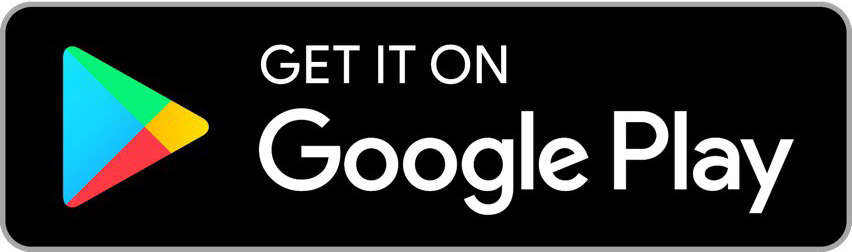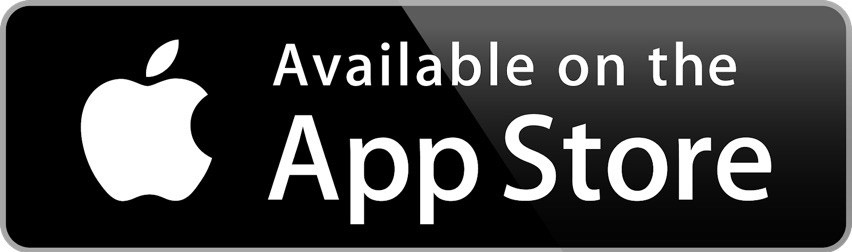MOBILE PRINT SERVICE

With PrinterOn Mobile Print Service, patrons can print remotely or within the library from smartphones, tablets, and computers and pick up their printouts at the library’s Print Release Terminal. To print, patrons simply select one of the following options:
- Email documents to the unique email address of the library branch
- Use one of the mobile printing apps for iOS or Android
- Upload documents to the web printing portal (below)
To release their documents, patrons enter their credentials at the LPT:One™ Print Release Terminal at the library.
Remote Printing – Main Library
Remote Printing – Robert A. Pastrick
Print from a Mobile Device
Visit your device’s app store and install PrinterOn App.
- Click “No printer selected”.
- Click “Search”. Search for East Chicago Public Library.
- Find ECPL-Main Library or ECPL-Robert A Pastrick Branch and click the size and color of the printout you need.
- To print Documents: when viewing the document, click in the upper right corner and upload the document to the PrinterOn App.
- Photos from your phone: open the app, click on “photo” and select a photo to print.
- Select the printer and click the print icon.
- Enter an email address and click on the check mark (you will receive a notice that the job started, and shortly after another message stating “Job Success”).
- At the Print Release Station in the library, select “Release a Print Job”.
- Enter the email address you supplied and select your print job.